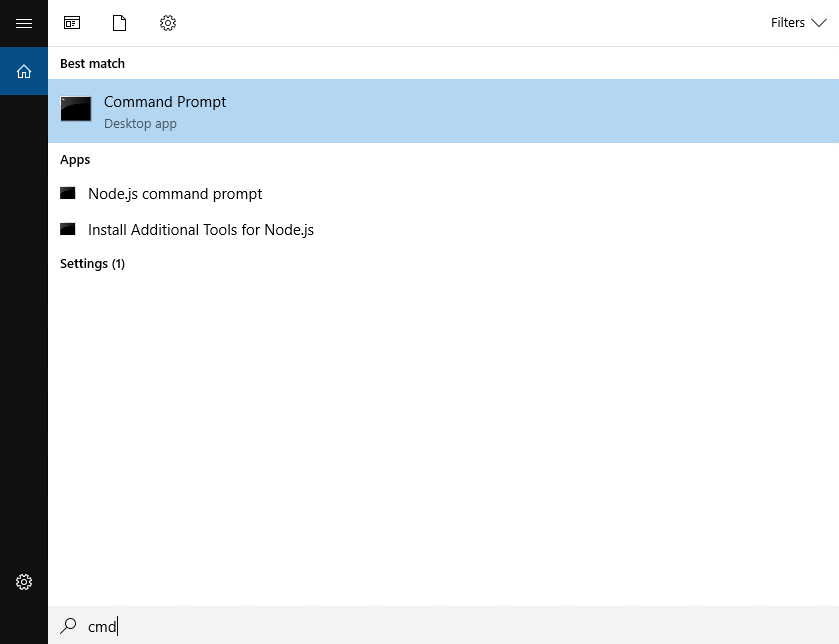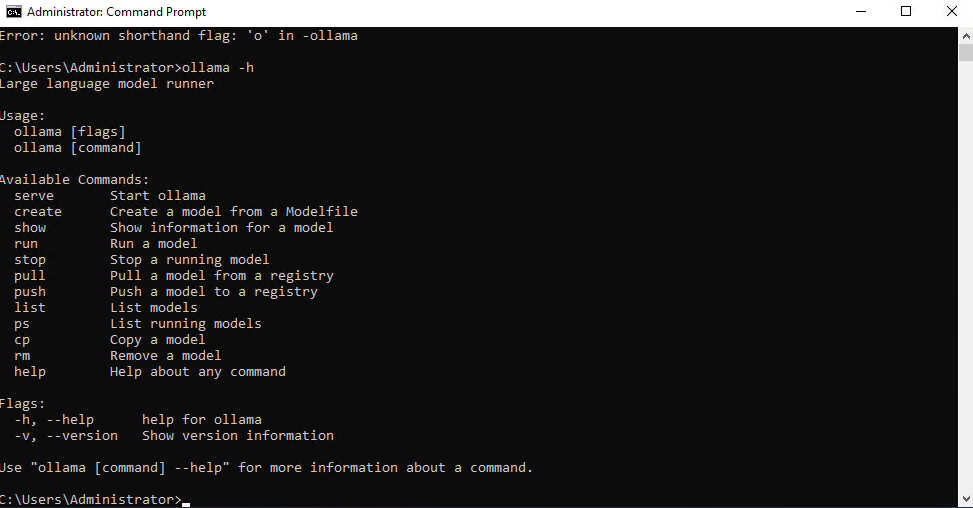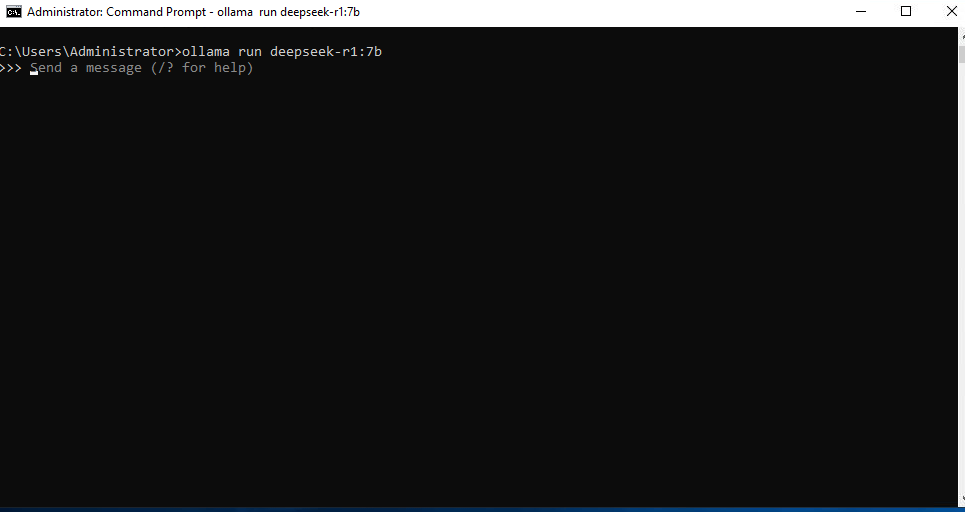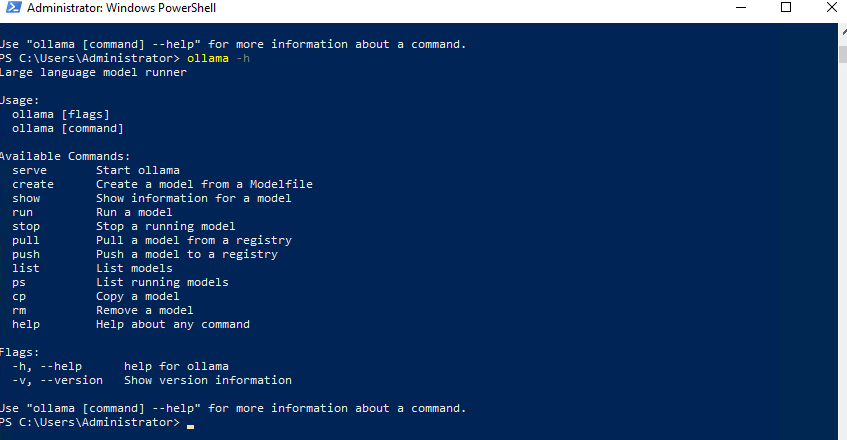Large Language Model on windows server 2019 | support by Hfimg
AWS-Marketplace
https://aws.amazon.com/marketplace/pp/prodview-spkeiuyarjexu
Usage Instructions
Several ways to interact with the large model
1.AI model plugged into Edge browser
Click the start deepseek.bat batch file and wait for a period of time to
automatically open the command line window and Edge browser.
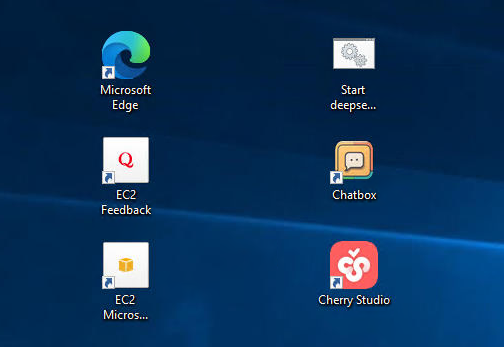
To switch to another large model, right-click to edit the third line of the batch file as follows
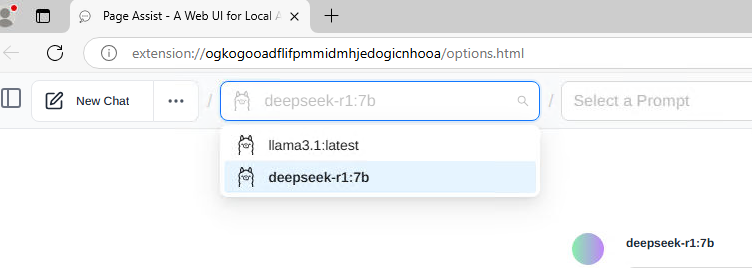
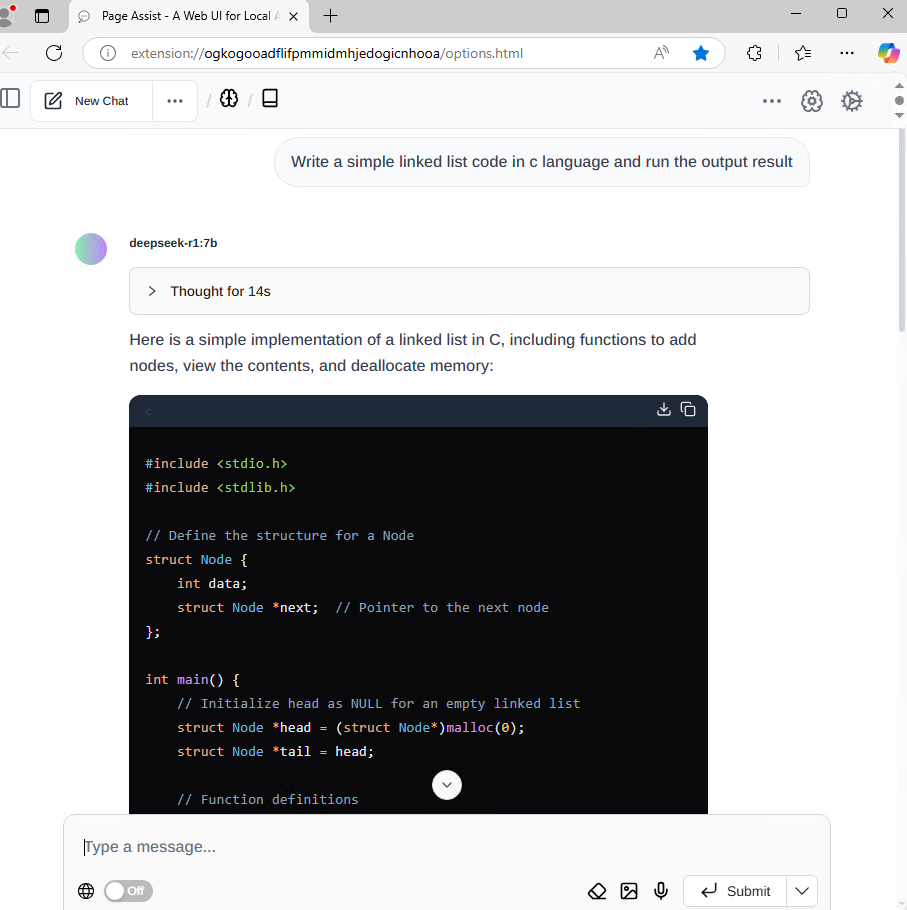
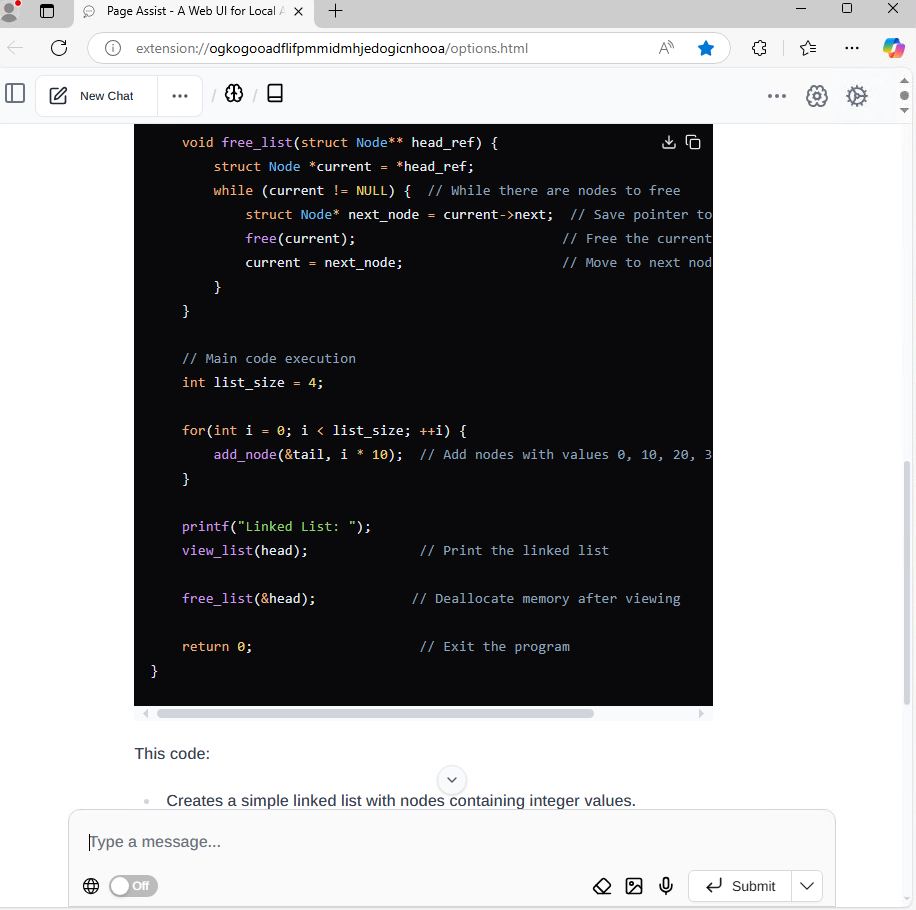
-
start cmd /c "ollama run llama3.1:8b" -
start cmd /c "ollama run deepseek-r1:32b" -
start cmd /c "ollama run qwen3:14b" -
start cmd /c "ollama run mistral" -
start cmd /c"ollama run gemma3:12b"
...
2.chatbox
Basic parameters have been set, if switching large model refer to the following guide.
https://chatboxai.app/en/help-center/connect-chatbox-remote-ollama-service-guide#
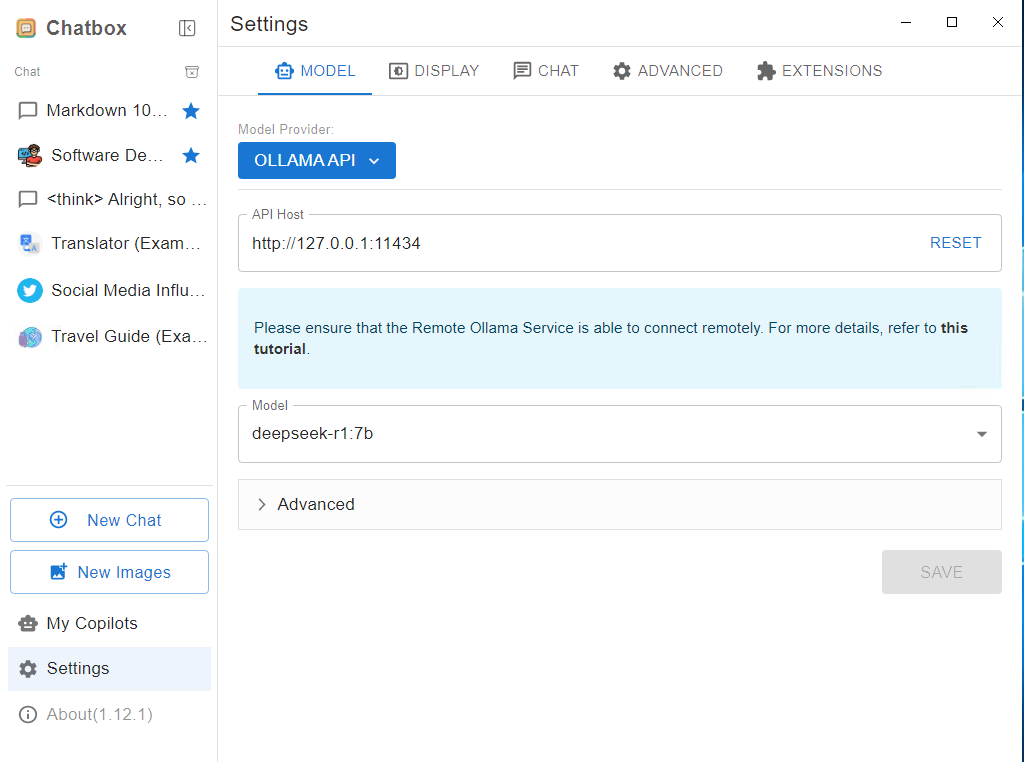
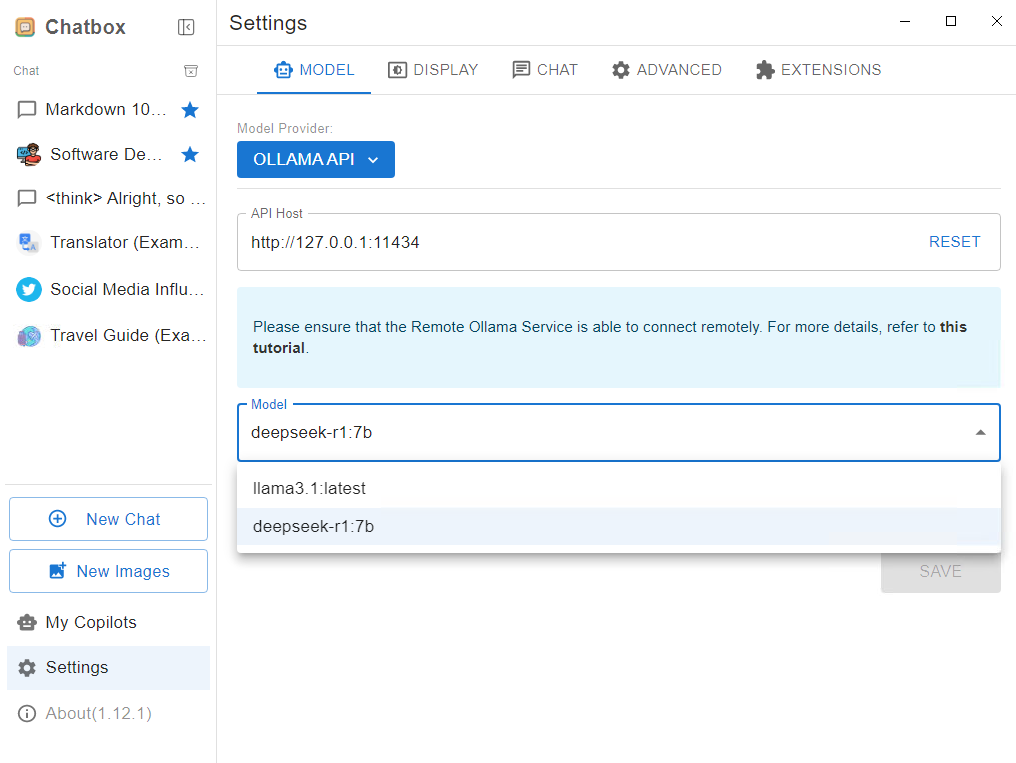
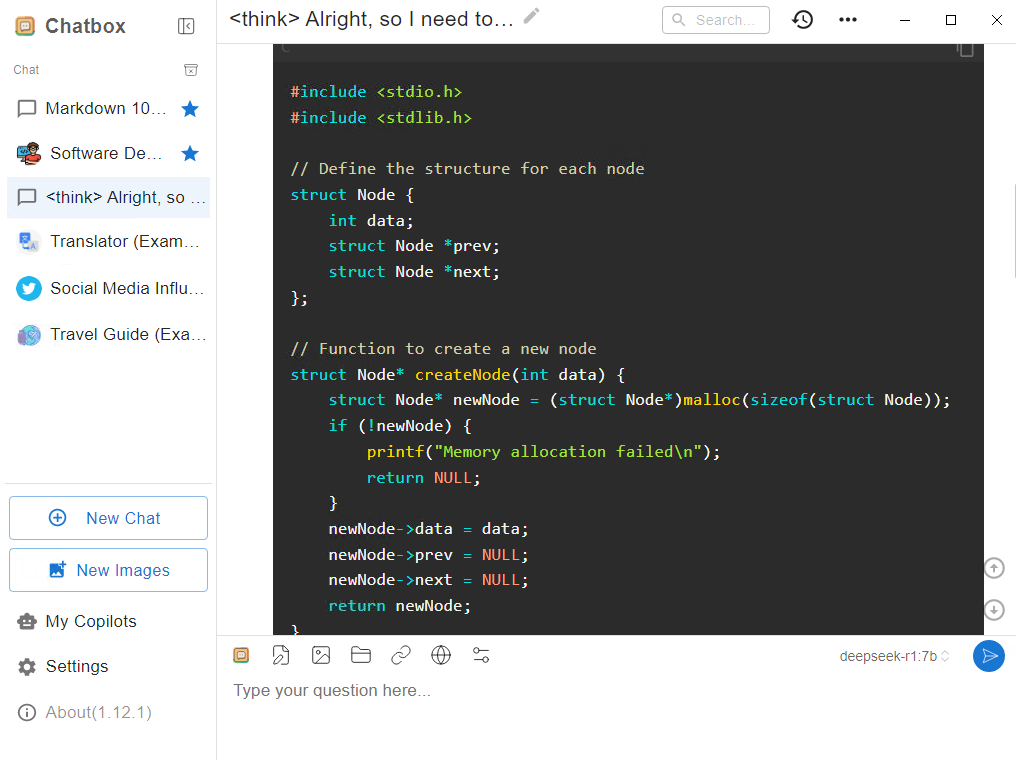
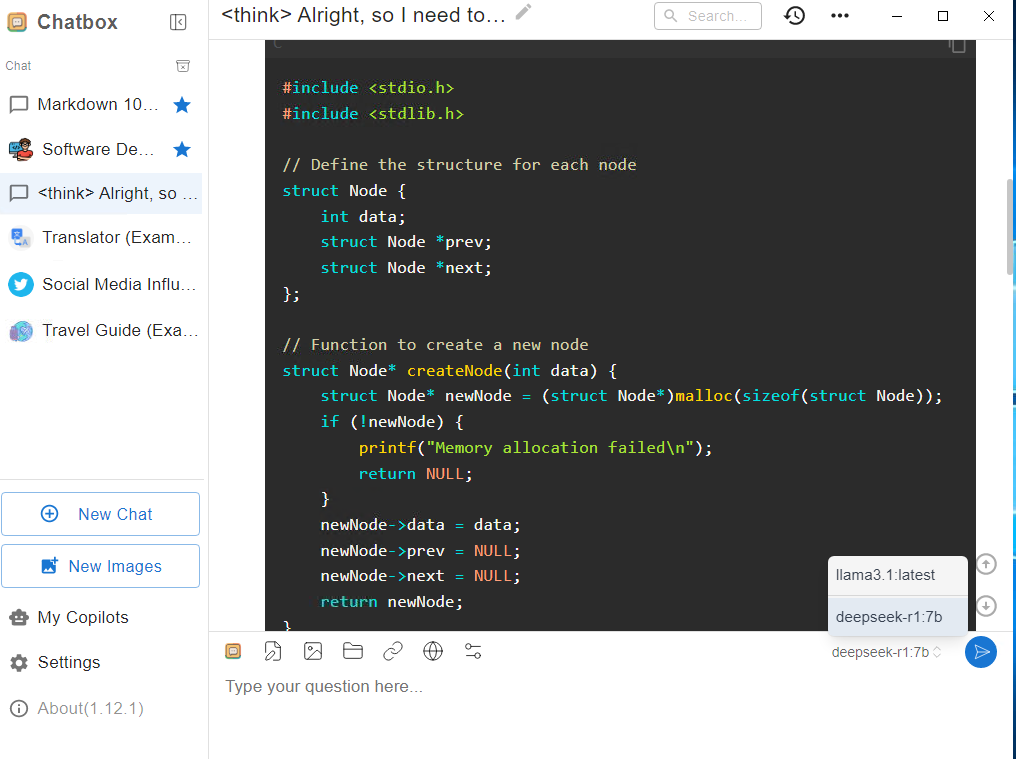
3.Cherry Studio
1.Function Introduction
https://docs.cherry-ai.com/cherry-studio/preview
2.Basic parameters have been set, if switching large model refer to the following guide.
https://docs.cherry-ai.com/pre-basic/providers/ollama
3.Knowledge Base Tutorial
https://docs.cherry-ai.com/knowledge-base/knowledge-base

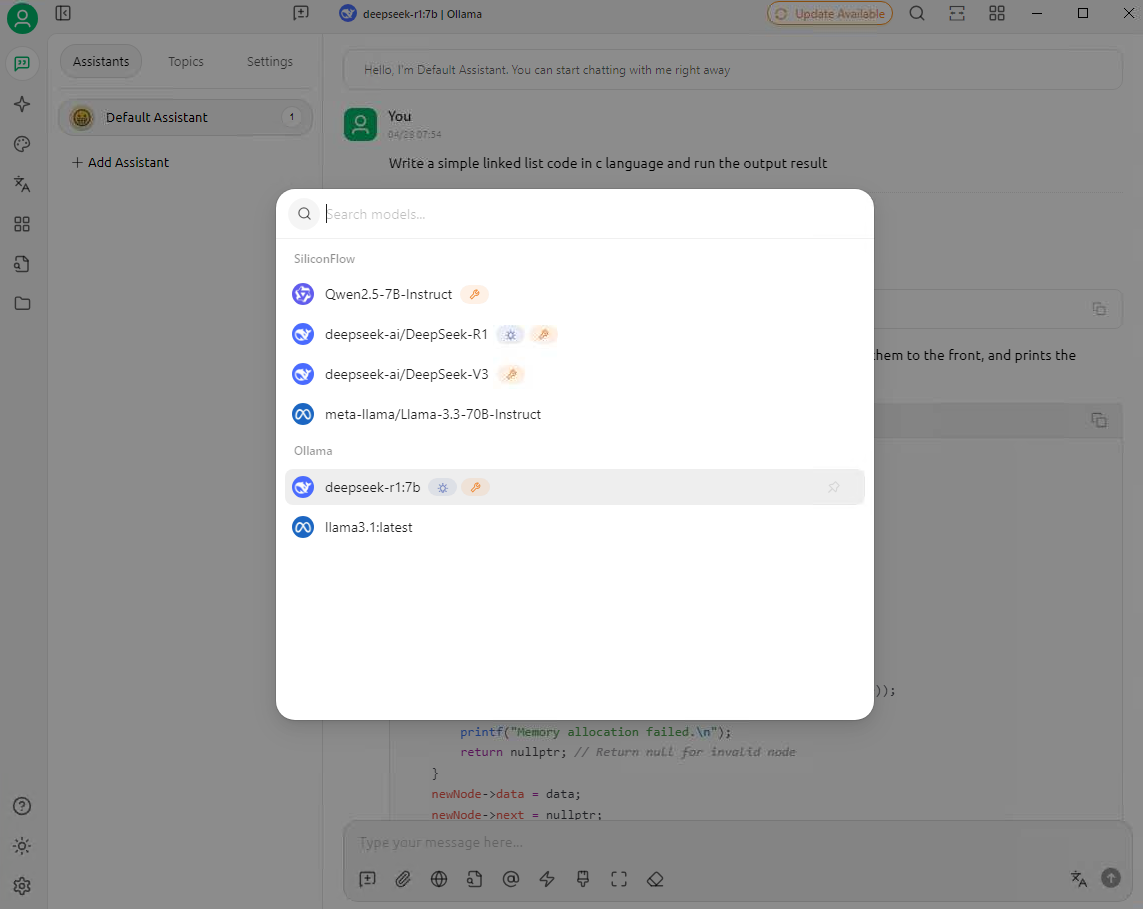
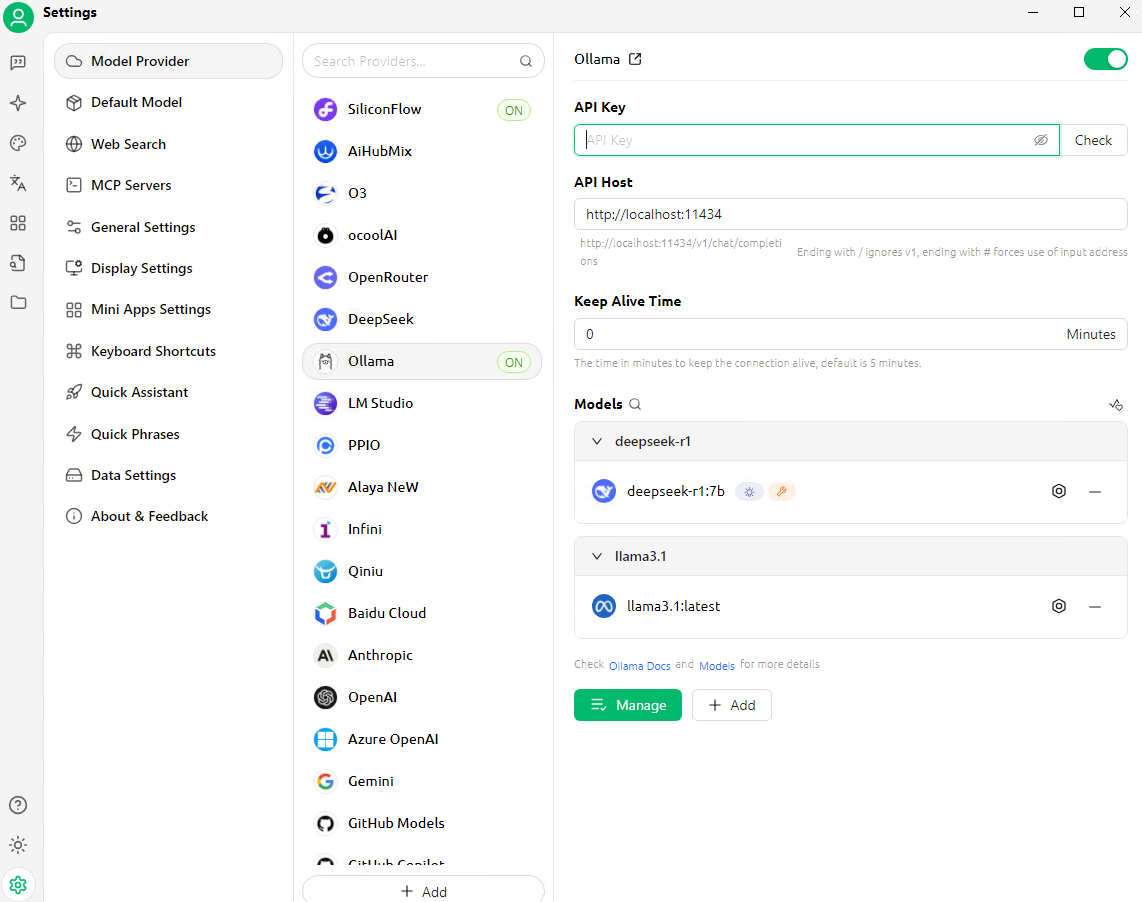
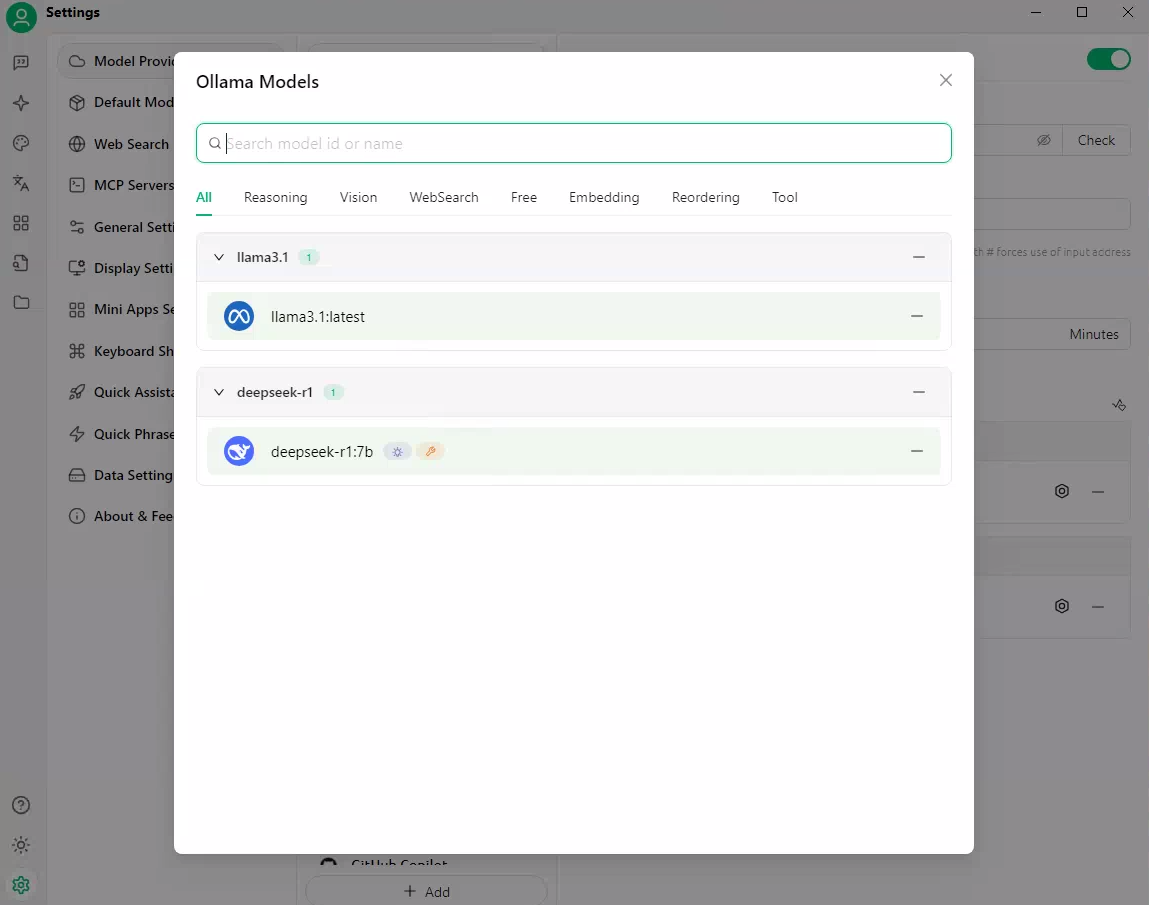
4.Open WebUI
Start Open WebUI
open the command line window, type open-webui serve,in the browser enter the default
access address: http://localhost:8080
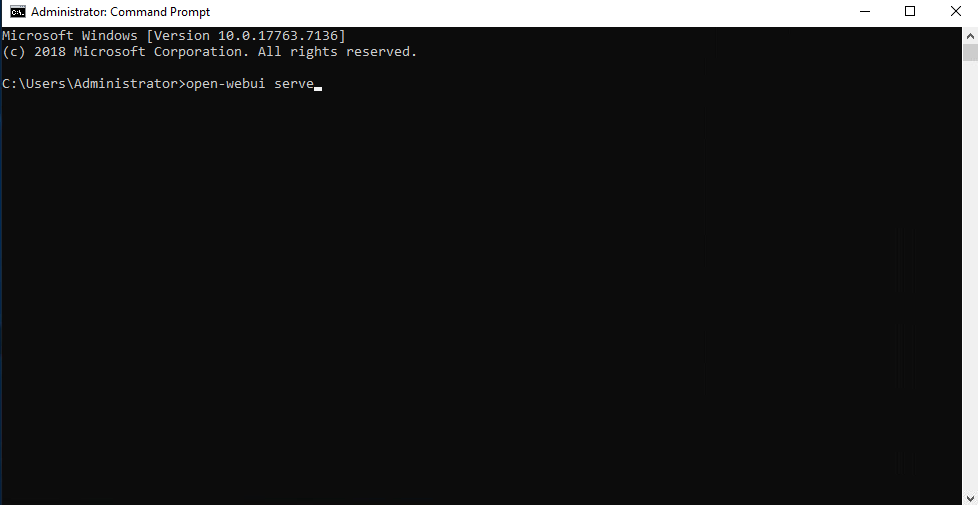
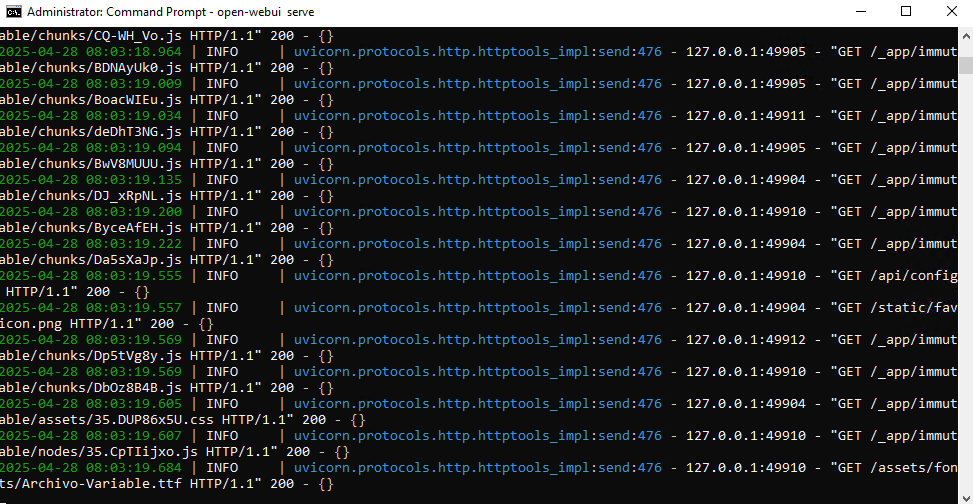
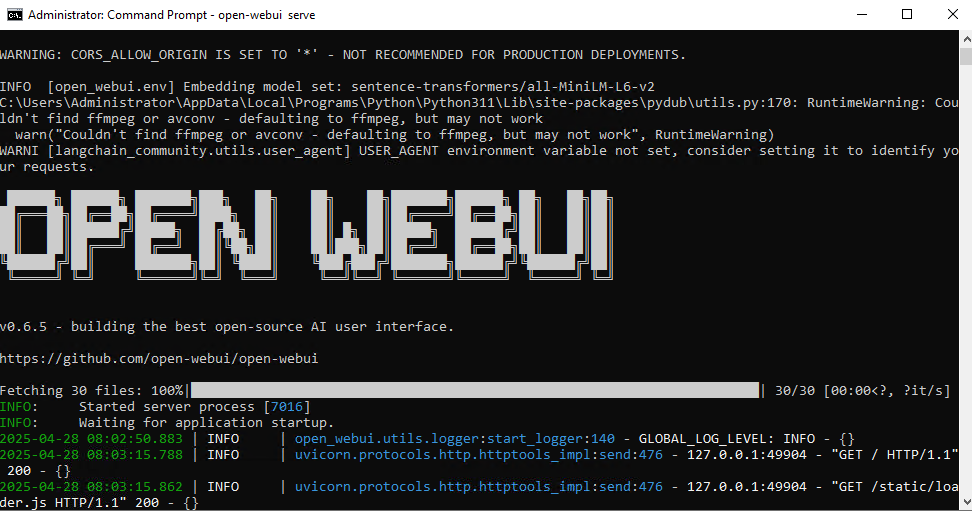
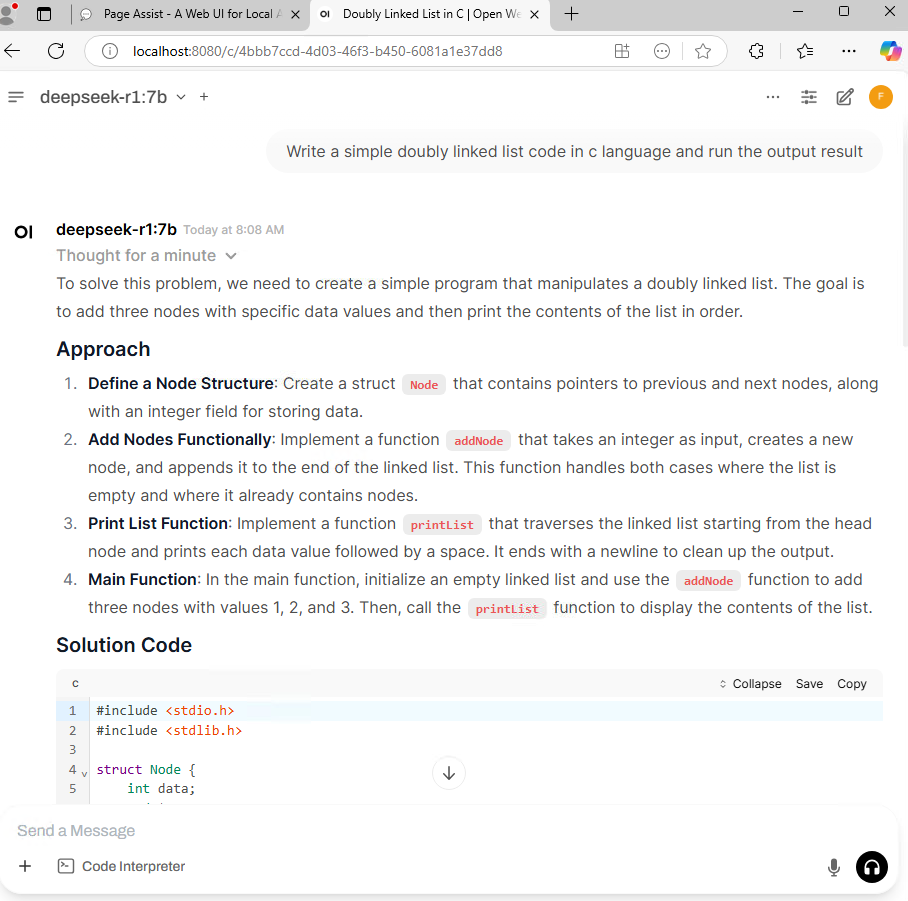
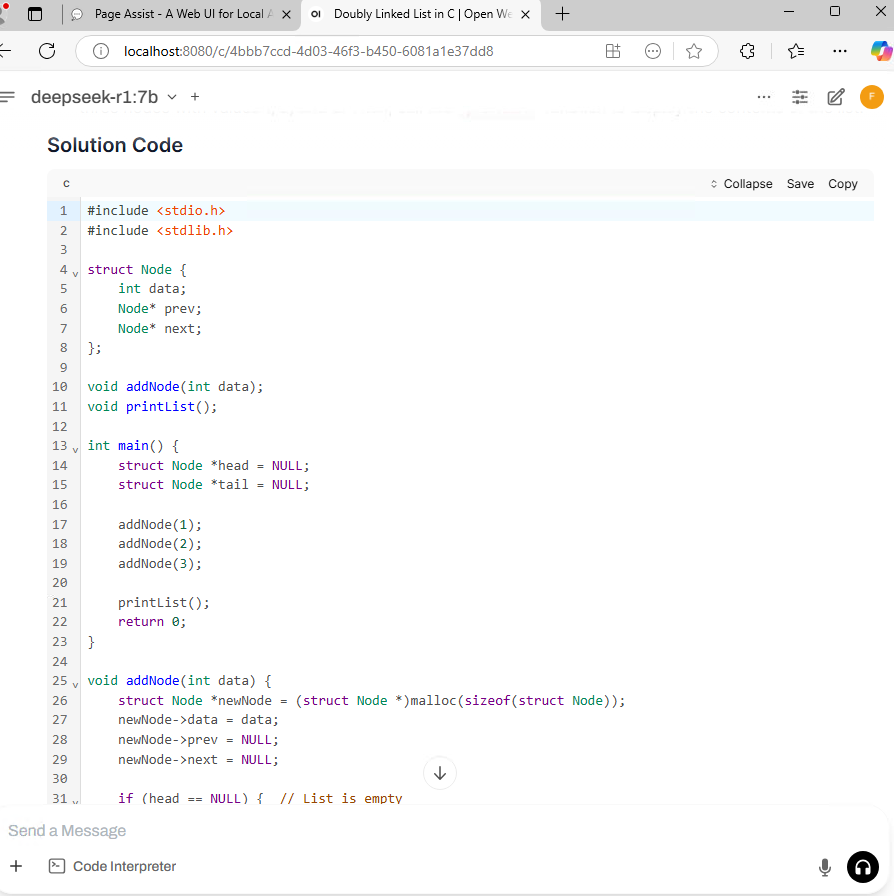
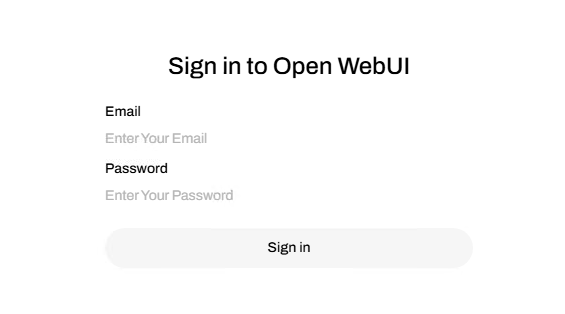
5.Download and large model
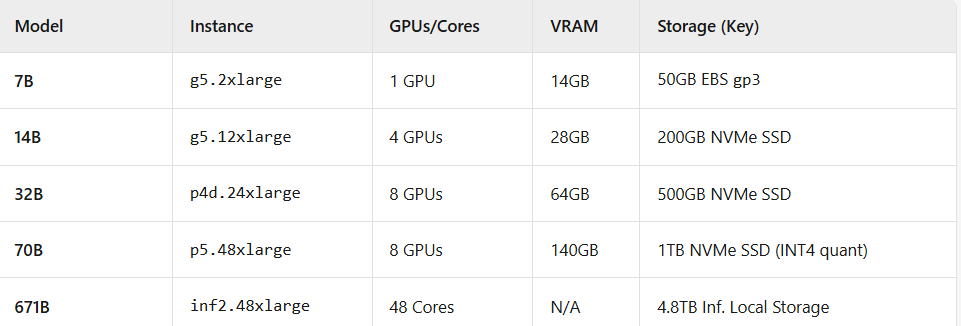
- ollama run deepseek-r1:7b
- ollama run deepseek-r1:14b
- ollama run deepseek-r1:32b
- ollama run deepseek-r1:70b
- ollama run deepseek-r1:671b
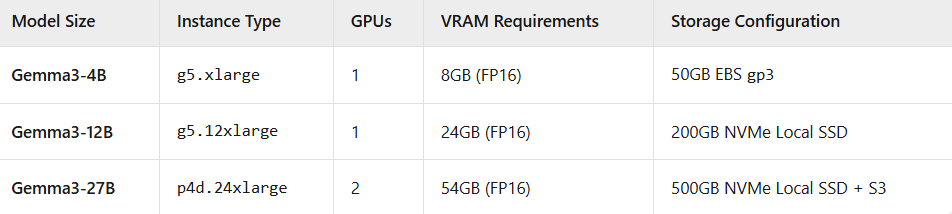
- ollama run gemma3:4b
- ollama run gemma3:12b
- ollama run gemma3:27b
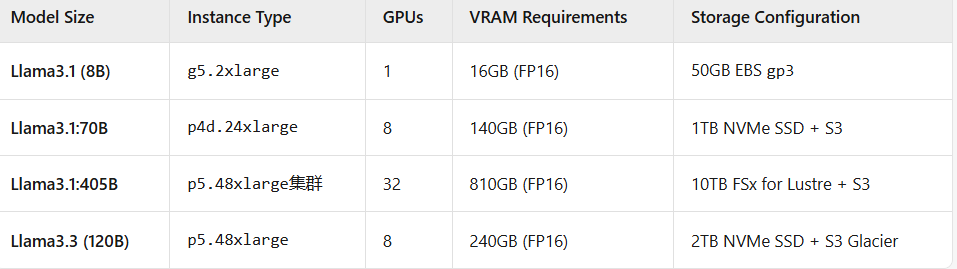
- ollama run llama3.1
- ollama run llama3.1:70b
- ollama run llama3.1:405b
- ollama run llama3.3
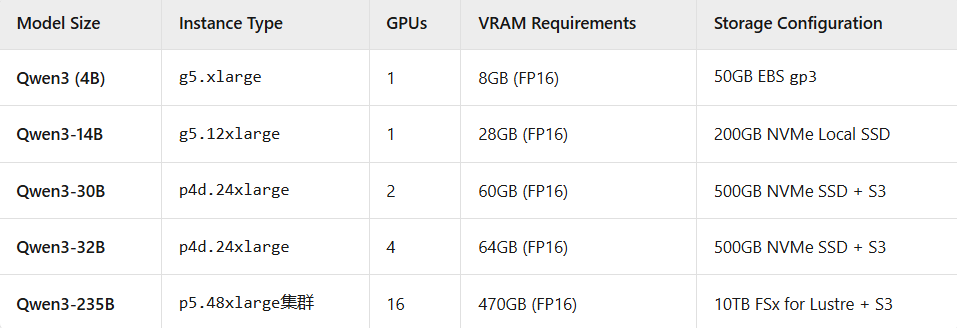
- ollama run qwen3
- ollama run qwen3:14b
- ollama run qwen3:30b
- ollama run qwen3:32b
- ollama run qwen3:235b

- ollama run mistral
6.AWS EC2 configuration recommendations for different models